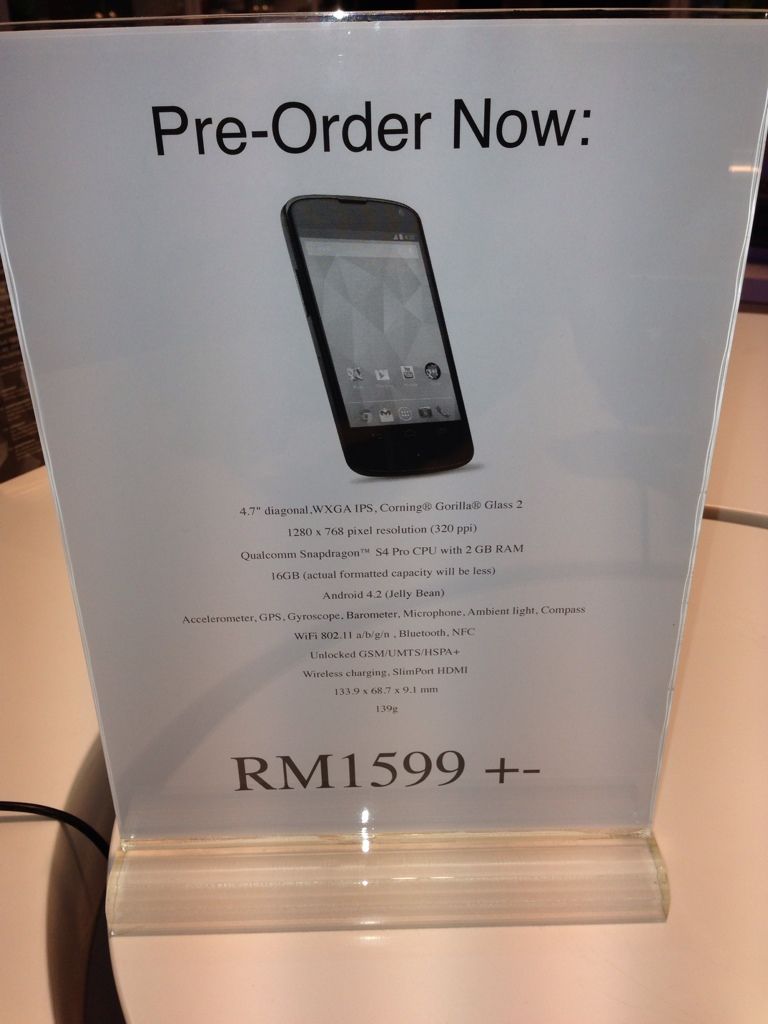- Macbook Pro Retina Display (June 16, 2012)
- New iPad (iPad 3) (May 1, 2012)
- iPhone 4S
- iPhone 5 (Dec. 14, 2012)
- iPad Mini (Dec. 7, 2012)
Monday, December 31, 2012
2012 - My Gadgets
Here's a list of gadgets which I purchased this year:-
Hackulous shuts down both Installous & AppSync
Maybe for 95% of Jailbreakers today will no longer be interested to Jailbreak their futire iOS devices because Hackulous has decided to shutdown both popular apps - Installous and AppSync which enables Jailbreakers to get cracked Apple Store Apps.
Stefan Esser or known as i0n1c in the Jailbreak community tweeted that this might be the best news of the week since there will be 95% less people that require Jailbreak and will no longer be asking and whining the ETA for iOS 6 Jailbreak tool.
Sunday, December 30, 2012
Caution/Warning - When Doing a Soft Reset/Hard Reset/Erase your iPhone
- There is a slight difference between between restarting the iPhone and Hard Resetting an iPhone. So, we recommend you not to use hard reset unnecessarily. Always use the Restarting iPhone, if it not works for you, then only perform a Hard Reset on your iPhone.
- A Hard Reset will not erase any of your data like contacts, messages, apps from your Device. It is similar to force restart your iPhone.
- The Factory Reset your iPhone will erase all the data and the content stored in your iPhone and will turn your iPhone to the new as it was first bought and will be set to the default factory settings by Apple.
- If you have jailbroken your iPhone, then don’t ever Press the “Erase All Content and Settings ” option to erase all the data from your iPhone. It will stuck your iPhone on the Apple logo screen and it won’t turn ON.
- If you are relying on Ultrasn0w unlock, then never select the ”Erase All Content and Settings ” option as it will force you to loose your Jailbreak as well as Unlock. Moreover, it will also force you to update your iPhone Software to the latest version.
- For those users, who have selected the “Erase All Content and Settings Button” and got bricked your iPhone Software can have the only option to restore an iPhone Firmware using the iTunes Restore. To avoid the iPhone Software updation to the latest, you must have to preserve your baseband and should save the SHSH Blobs for the current iOS in case if you want to flash the custom recovery using the Redsn0w.
Source: iPhoneKart
[How-To] - Jailbreak iOS 6.0.1 On Pre-A5 iPhone And iPod touch Using Redsn0w
Supported devices:
As aforementioned, it only supports those running A4 or below, so the iPhone 4, iPhone 3GS and the 4th-gen iPod touch are compatible. Any of your newer devices running A5, A5X, A6 or A6X will not work.
How-to for jailbreaking iOS 6.0.1:
2. Download iOS 6, and the new iOS 6.0.1 for your device. Update your device to iOS 6.0.1. [Download iOS 6.0.1 from here]
Note: If you rely on a carrier unlock, you are advised to currently stay away from this Redsn0w jailbreak.
3. Run Redsn0w.
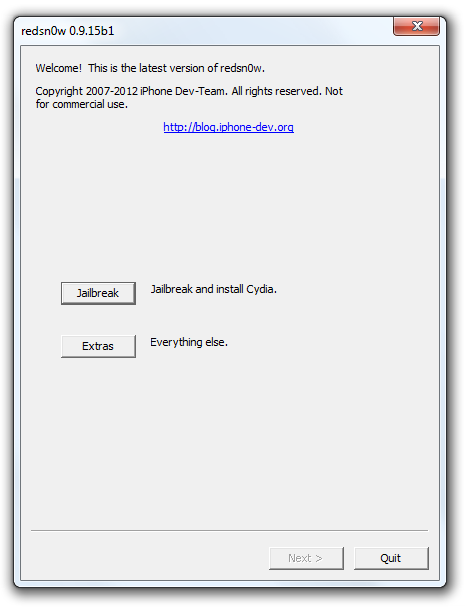
4. Click on Extras –> Select IPSW option and manually point it to the original iOS 6 (not iOS 6.0.1) file for the device you want to jailbreak. Once the file has been identified by the Redsn0w, hit theBack button to go back to the main screen of Redsn0w.
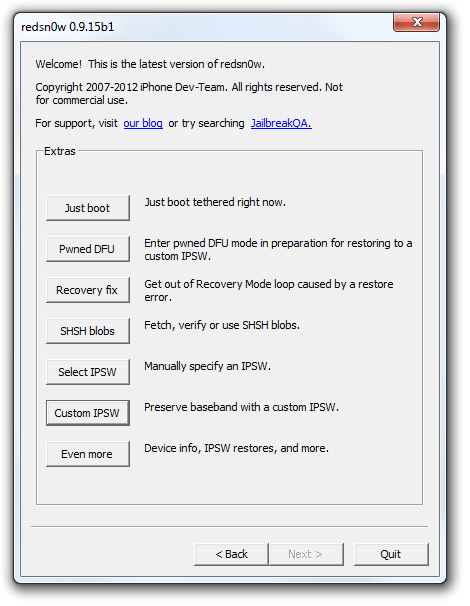
5. Click Jailbreak, then select Cydia and follow the instructions to pop your device into DFU mode. Once Redsn0w has worked its magic, select “Autoboot this device when it connects in DFU mode,” which will put your device into tethered mode.
That’s it, we are done!
Booting Tethered:
As mentioned before, you’ll need to "boot tethered" every time you reboot or switch off your device, and you can do so by opening Redsn0w, navigating to Extras and then Just Boot.
Source: Redmond Pie
6 Reasons the Nexus 4 is Better Than iPhone 5
Have difficulty is choosing your next Smartphone? Or would you prefer a second smartphone?
The Nexus 4 has enough advantages over the iPhone 5 to make long-time iPhone users consider Google’s latest Android phone. The Nexus 4 has several hardware and software features that are simply not found in Apple’s offering.
Google’s Nexus 4 is built by LG and is the first Nexus phone launched with the updated version of Jelly Bean (Android 4.2) baked in. Google’s Nexus smartphone line offer a vanilla Android experience, free of manufacturers’ and carriers’ skins, applications, customizations and restrictions, many of which do more harm than good.
Of course there’s a lot more to the Nexus 4 and iPhone 5 than what we list below, but here are the features that make the Nexus 4 compare favorably to the iPhone 5.
- Nexus 4 is More Affordable than the iPhone 5
- Nexus 4 Display Larger than iPhone 5 Display
- Nexus 4 Has Better Maps than the iPhone 5
- Nexus 4 Wireless Charging and NFC
- Google Services
- More Options in Nexus 4 Camera app
Taken from "7 Reasons the Nexus 4 is better than iPhone 5"
Saturday, December 29, 2012
[How-To] - Fix iTunes Error 21
iTunes Error 21 is the most common error users face while performing the restore on the iPhone. Device Firmware Upgrade mode known as DFU mode, this mode allows you to restore your iDevice with an original iOSversion or a custom iOS version.
To resolve the iTunes Error 21 in order to restore your iPhone/iPod touch, connect to your device into DFU mode first to get by following the instructions according to your device, The steps below will help getting into DFU mode in case you do not know how to:
- Connect your device to your PC or Mac via a USB cable and launch iTunes.
- Hold Home + Power button for 10 seconds.
- After 10 seconds release the power button off, but keep the Home button pressed until iTunes a little device in recovery mode you find there.
- Once your device into DFU mode, you see nothing on the screen, only a black image. (See above)
If you successfully performed these steps, iTunes will give you a message that a device was found in Recovery Mode and restore it. Now you SHIFT + Restore in iTunes button to press together, so that iTunes can refer to the iOS firmware to which you are restoring to. If you have followed these steps you should be able to get rid of the iTunes Error 21 while restoring your iPhone. Now you have fixed iTunes error 21, and your iPhone can be restored to an ipsw custom firmware.
[How-To] - Fix iTunes Error 1604,1600, 1601, 1602
How To Fix iTunes Error 1604,1600, 1601, 1602 – while restoring, upgrading or downgrading iPhone 4S, 4, 3GS or iPad3,2,1 or iPod touch on iOS 4.x or iOS 5.x or iOS 6.x on Windows and Mac.
How To Fix iTunes Error 1604,1600, 1601, 1602
Method 1:
- Try changing USB ports.
- Try using a different dock connector to USB cable.
- Make sure that you are using the actual USB or the original.te
- Try connect directly to the white Apple USB dock connector cable.
- Try update your iTunes to the latest one.
If the issue still appears try method 2
Method 2 :
1- Connect the device to iTunes, then put your device in Recovery Mode. using the steps below
- Connect your USB cable into your computer.
- Turn your iPhone off by holding the power button down until you see “slide to power off”.
- Now hold the Home button while reconnecting the USB cable to your iPhone. After iPhone is connected it should power on the device.
- Continue holding the Home button, you will see the Apple logo appear and then finally a “Connect to iTunes” will be displayed, now is the time to release the Home button.
2- Restore and wait for the error using the guide posted here
Method 3 :
For iPhone 3G, 2G and iPod Touch 1G, iPod Touch 2G users running OS 3.1.2 can use iREB to fix error 16xx or 29:
1- Download iREB and Start iTunes.
2- Put your iPhone into DFU mode.
2- Put your iPhone into DFU mode.
- Hold down power button and home button both at the same time for 10 seconds
- After the 10 seconds release the power button and still pressing on the home button for another 10 seconds
3- Now close iTunes and Start iREB on your PC.
4- Select your device and wait for a few seconds till you get white or a red screen on your iPhone.
5- Open iTunes then press and hold left “alt” button on Mac or “Shift” button on Windows on the keyboard and then click on “Restore” button in the iTunes. Select a custom firmware .iPSW file and restore it. (note: this method doesn’t require a jailbroken devices)
4- Select your device and wait for a few seconds till you get white or a red screen on your iPhone.
5- Open iTunes then press and hold left “alt” button on Mac or “Shift” button on Windows on the keyboard and then click on “Restore” button in the iTunes. Select a custom firmware .iPSW file and restore it. (note: this method doesn’t require a jailbroken devices)
Method 4 :
How To Fix iTunes Error 1600, 1601, 1602
if the above steps don’t solve your issue try to resolve it by disabling, deactivating, or uninstalling third-party security, antivirus, and firewall software on your computer.
If the above methods don’t solve your issue so its better to check your computer, cable and network connection.
Source: Absinthejailbreak
Source: Absinthejailbreak
TOP [How-To] Tips
- [How-To] - Fix iTunes Error 21 (Solved)
- [How-To] - Fix iTunes Error 1013 (Solved)
- [How-To] - Fix iTunes Error 1604, 1600, 1601, 1602 (Solved)
- [How-To] - Fix iTunes Error 3194 (Solved)
- [How-To] - Fix iTunes Error 3200 (Solved)
[How-To] - Fix iTunes Error 3194
When you are attempting to update, restore or downgrade iPhone, iPad, iPod touch or iPod shuffle iOS on Windows or Mac, the iTunes error 3194 message may appear similar to the following:
This issue often occurs when you upload a jailbroken firmware that is not recognized by the Apple firmware signing services on your iTunes. To fix the error, follow these steps below:
- Close the iTunes.
- Locate the hots file:
- in Mac OS X, it is /etc/hosts
- in Windows, it is c:\windows\system32\drivers\etc\hosts
- Open the hosts file with Notepad.
- With Administrator privileges, at the bottom of the Notepad, type the following line:
- 74.208.105.171 gs.apple.com
- Connect iPhone to computer.
- Run the iTunes.
- Turn off iPhone/iPad/iPod and hold down the sleep and power button for 10 seconds.
- Release the power button but hold onto the home button until the iTunes displays the device is in recover mode.
- Use iTunes Restore feature with the iOS device as usual.
- After iOS have been updated, delete the "74.208.105.171 gs.apple.com" line from the hosts file, and then the iTunes can correctly update again.
Friday, December 28, 2012
Nexus 4 vs Samsung S 3 (Videos)
Nexus 4 will always have the latest Stock ROM from Google.
Nexus 4 is cheaper compared to S 3 with almost the same performance.
The Youtube below showed how fast both devices are being shutdown and reboot. It seems S 3 is slightly better than Nexus 4.
Celcom Broadband RM 48.00 for 1.5 GB
Subscribed to the Celcom Broadband.
Replacing my old postpaid plan which I purchased with Samsung Galaxy Note last Nov. 2011.
Replacing my old postpaid plan which I purchased with Samsung Galaxy Note last Nov. 2011.
[Purchased] - iPhone Holder for Camera Tripod
Purchased this today.
It snaps and secure the iPhone 5. Now I am able to take some YouTube videos reviews.
It snaps and secure the iPhone 5. Now I am able to take some YouTube videos reviews.
Apple Predictions for 2013: iTV, iWatch, Macbook Air Retina and More
I am predicting some new products and also new upgrades such as:
Labels:
2013,
Apple,
iPad Mini 2,
iPhone 5S,
iTV,
iWatch,
Macbook Air Retina
Thursday, December 27, 2012
[News] - Nexus 4 Launching in Malaysia on Jan.7, 2013 (Pre-Order now)
The price for a 16GB is expected to be ~ RM 1599
This could be my second Android smartphone or the first in 2013. Thinking of purchasing it on Jan. 23, 2013 - a special date to remember.
LG Nexus 4 Specifications

Screen
- 4.7" diagonal
- 1280 x 768 pixel resolution (320 ppi)
- WXGA IPS
- Corning® Gorilla® Glass 2
Dimensions
- 133.9 x 68.7 x 9.1 mm
- 139g
Cameras
- 8 MP (main)
- 1.3 MP (front)
Connectivity
- WiFi 802.11 a/b/g/n
- Bluetooth
- NFC (Android Beam)
- Unlocked GSM/UMTS/HSPA+
- GSM/EDGE/GPRS (850, 900, 1800, 1900 MHz)
- 3G (850, 900, 1700, 1900, 2100 MHz)
- HSPA+ 42
- Wireless charging
- SlimPort HDMI
Processor and memory
- 8GB or 16GB (actual formatted capacity will be less)
- 2 GB RAM
- Qualcomm Snapdragon™ S4 Pro CPU
Features
- Android 4.2 (Jelly Bean)
- Accelerometer
- GPS
- Gyroscope
- Barometer
- Microphone
- Ambient light
- Compass
[How-To] - Become Maxis One Club Member
Maxis One Club has 2 membership tiers - Elite and Select.
In order to qualify for Elite status, you will need to use an average of at least RM1000 per month (for 12 months) on Maxis mobile services registered under your name. You must also have a minimum tenure of one year with good credit history.
In order to qualify for Select status, you will need to use an average of at least RM150 per month (for 12 months) on Maxis mobile services registered under your name. You must also have a minimum tenure of one year with good credit history.
More info, pls visit http://www.maxis.com.my/moc_new2/index.asp
Source: Maxis Forum.
Celcom - Mobile Internet Data
Surf and go.
Get connected, wherever you go. Be it browsing your favourite sites, instant messaging, or updating your social profile; in Celcom Territory, you'll never be out of touch. Together with Celcom First and your choice of pay-per-use, daily, weekly or monthly Mobile Internet plans, say hello to the complete mobile experience.
| Plan | Volume Quota | Price | |
|---|---|---|---|
| Mobile Internet Pay-Per-Use | Unlimited | RM0.10 per 10kb (Max RM250/month) | |
| Mobile Internet Daily | 500MB | RM5/day | |
| Mobile Internet Weekly | 1GB | RM18/week | |
| Mobile Internet Monthly | |||
| Mobile Internet mLite | 300MB | RM28/month | |
| Mobile Internet mBasic | 1GB | RM38/month | |
| Mobile Internet mAdvance | 3GB | RM58/month | |
| Mobile Internet mPro | 5GB | RM88/month | |
* Connection is on best of effort basis. However, connection speed may fluctuate depending on your location, modem/computer configuration and user traffic during that time.
Celcom Mobile Internet Fair Usage Policy
- Introduction
By registering, using and accessing Celcom Mobile Sdn Bhd (27910-A) ("Celcom") Mobile Internet and/or any other Internet access service ("Internet") which may be provided by Celcom from time to time ("Services") , the customer hereby agrees to be bound and be subject to these terms and conditions as contained herein. - Purpose
The Services are designed as a shared service and customer's activities will impact on other users using and sharing the same network. To ensure fairness of usage and experience to all the Celcom First Data subscribers, Celcom has introduced and implemented the Fair Usage Policy.
This Fair Usage Policy ("Policy") is designed to ensure that the Services received by the vast majority of the customers are not negatively impacted because of extreme heavy usage and abuse by the minority of the customers. Celcom shall continuously monitor the Celcom First Data network performance and may control the Internet connectivity speed of the identified heavy usage customers. - Fair Usage Policy
Software and applications which are used by you to send and/or receive, for uploading and/or downloading of files containing very large amounts of data (e.g. Peer-to-Peer traffics like Bit Torrent or other similar file sharing applications). These software and applications demand a significantly huge amount of bandwidth which will negatively impact the speed and also caused network congestion. As a result thereof, a vast majority of customers will be affected from degradation or the quality of Service and deemed as excessive usage. Excessive usages are caused by spamming, virus activities, spy wares and/or other malwares which may reside in the Devices. These activities may be known or unknown to you and normally, operates at the back of the Devices.
Therefore, you must take all precautions and rightful action to ensure that the above activities are controlled and minimized at all times. Celcom reserves the right to implement and enforce the said Policy at its sole discretion upon occurrence of such activities. Celcom does not guarantee a service level and/or connectivity to users of peer-to peer or file sharing software or applications. You will enjoy the Service depending on the plans or package subscribed. Each package or plan has a monthly usage volume allocation.
The structures of volume allocations for the various packages or plans offered by Celcom are as per Table 1 below:PLANS PRICE VOLUME ALLOCATION Pay Per Use RM0.10/10kb As you Use Celcom First Data Daily RM5/24hours 500MB Celcom First Data Weekly RM18/7days 1GB Monthly Celcom First Data
mLiteRM28 300MB Celcom First Data
mBasicRM38 1GB Celcom First Data
mAdvanceRM58 3GB Celcom First Data
mProRM88 5GB
Activities' or usages of the Service exceeding the monthly volume allocation respectively, your data usage will be blocked until the next bill cycle with or without prior notice to you. To continue enjoy data usage, additional volume purchase can be done by sending BROADBAND VOL to 22188 from your Celcom mobile number. The price and data volume allocation for additional volume purchase as follow:Price Volume Allocation RM3 100MB RM10 500MB RM15 1GB RM50 5GB
Notwithstanding the above, if you fail to receive any notification from Celcom, Celcom will still proceed to manage your service if you have exceeded your volume allocation. Therefore, you must take the necessary measures to constantly monitor its usages in addition to the volume when accessing and using the Service.
You must submit accurate and updated personal details to Celcom, which includes the mobile phone number, e-mail address and other information deemed necessary by Celcom to receive the above said notifications.
Celcom reserves the right to review upwards or downwards the volume allocation depending on the plans without prior notice as per the above Table 1. Nevertheless, such reduction or restrictions will not limit or stop your activities or usages of the Service.
The data volume calculation shall take into consideration of ALL activities carried out by you including those knowing or unknowingly done under the Service. The responsibilities and onus of proving shall be on you to ensure that the Devices which are free from all viruses, spy bots, malwares and any other harmful infections when using the Service.
Celcom reserves the right to release any of any information if it is required to do so by any law, regulatory body or court of law. - Unlawful Activities
In using the Celcom First Data service and/or any other Internet access service that may be provided by Celcom, you must conform to the laws of Malaysia and will not knowingly permit any illegal use or such use that will discredit Celcom. - Intellectual Property Rights
The customer is reminded that any download of illegal content by law is an infringement of intellectual property rights and rightful owners of such intellectual property rights may take measures to prosecute against the individual subscriber. Please be reminded each customer download and or upload can be traced back to the customer's account with Celcom. It is also against this Policy for the customers carrying out activities which are in breach of any other third party's rights, including downloading, installation or distribution of pirated software or other unlicensed software, deletion of any author attributions, legal notices or proprietary designations or labels in any file that is uploaded, falsification of the origin or source of any software or other material - Variation and Amendments
Celcom reserves the right to vary the terms and conditions of this Policy from time to time with or without notice to the customer and the customer shall be bound by such variation and changes. Please visit the Celcom web page atwww.celcom.com.my periodically to determine any changes to this Policy. - Prevailing Terms
This Policy is supplemental and shall be read together as an integral part of terms and conditions of governing the Services and its relevant addendum. If there is any inconsistency between the Policy and the terms and conditions of the Services, the terms and conditions governing the Services posted in website at www.celcom.com.my shall prevail.
Source: Celcom
Subscribe to:
Comments (Atom)