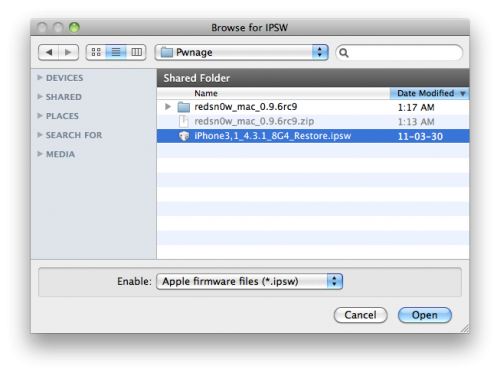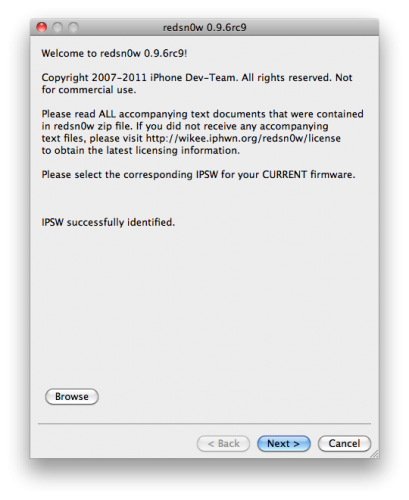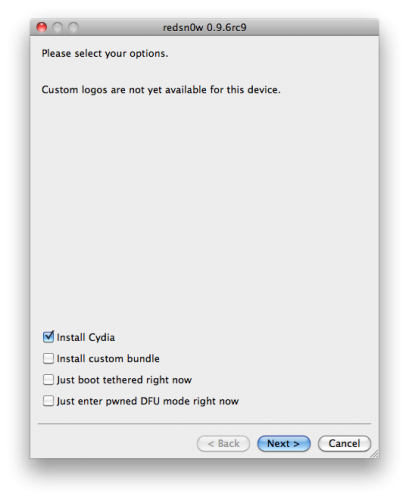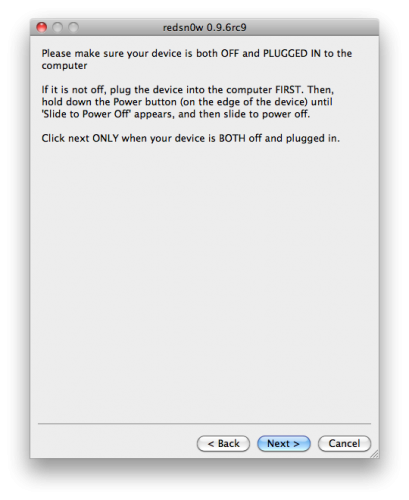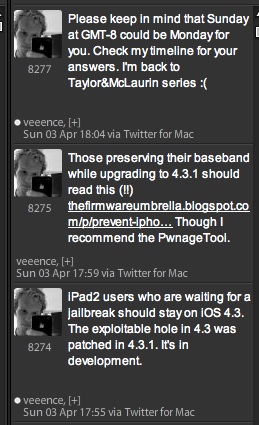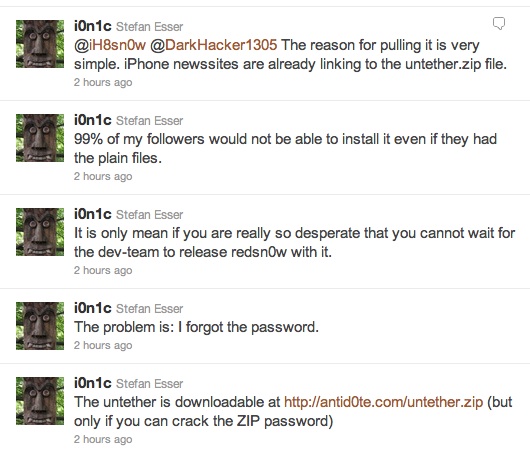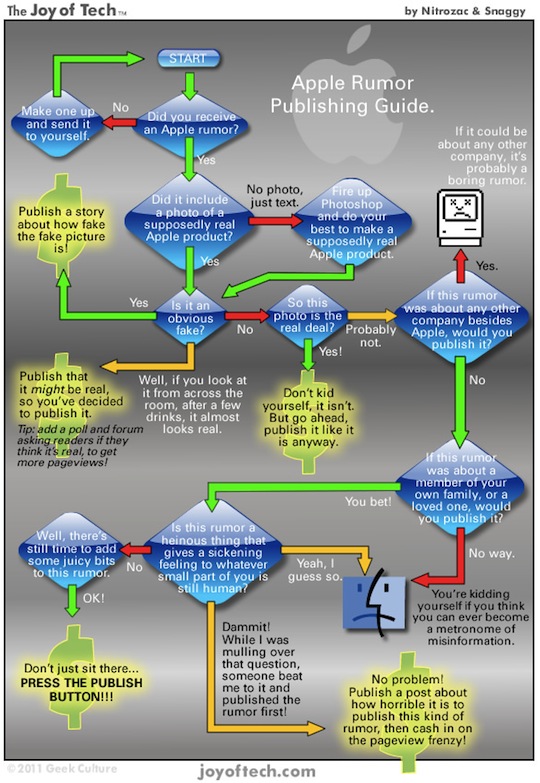We can also buy it from Malaysia Apple Online Store.
The price is controlled below.
Most of the Apple Resellers are selling them but you need to make booking or queue.










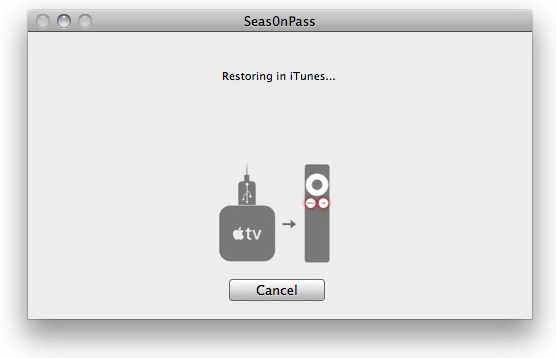




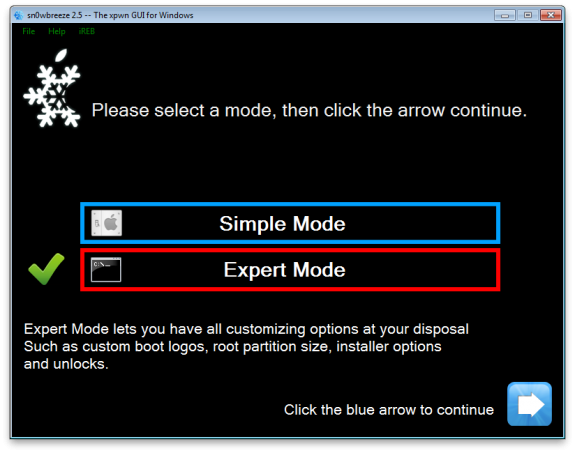







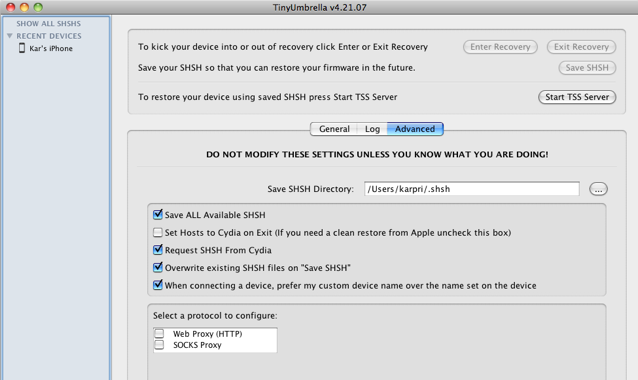
"Well, another case of hurting the good, while trying to go after the bad. What the issue is apparently Apple put in a check point feature around version 4.2.1 that checks for users who are redirecting their connections to gs.appl.com. If the itunes process suspects this, your phone firmware management process stays in recovery mode. You get error 1013 which says you have a hardware error and list numerous hardware related things for you to check. So my iphone sat on my dresser for two months under the belief that I had a hard ware issue. Well the fact of the matter is that there was nothing wrong with my phone. Apparently there are users who jail brake their iphone to run other apps, and for those users, they have an entry in their hosts file that redirects gs.apple.com to a website that is set up to assists jail break users. all this not endorsed by apple. The checkpoint feature that apple put in to detect this uses a timer and waits for a response between your system and gs.apple.com. If the timer threashold elapses, an assumption is made that you are redirecting your gs.apple.com connection, and are a jail break user. Your phone gets put into recovery mode. Problem with this is that there are ligitimet users who have host files that are ligitemt and does not redirect their connections to gs.apple.com. In my case I use a 60,000 line hosts file to redirect adware, malware, and other vulnabilary type sites. The lenth of time for my PC to search thru this file exceeds the threashold period involved in the checkpoint process, and even though the gs.apple.com entry does not appear in my hosts file, an assumption was made that I was a redirection of gs.apple.com user, and my phone was put into recovery mode. to fix my problem I tempoaryily used the default hosts file of
##
Host Database
#
localhost is used to configure the loopback interface
when the system is booting. Do not change this entry.
##
127.0.0.1 localhost
255.255.255.255 broadcasthost
I have no reason to prevent my system from talking to gs.apple.com. It just takes a little longer to do so. There are thousands of iphone users right now who have iphones locked into recovery mode, probably because they are on a slow internet connection and their threashold is being exceeded. These folks are innocent victims of of the pursuit of the jail break users. Apple needs to figure out another way to do this with out impacting loyal customers. Apple. shame on you. "