Early this morning when I woke up, I sa the emails from Apple with the Redeem Code. It was about 41 hours agonizing wait.
Downloaded and installed!
Saturday, July 28, 2012
Thursday, July 26, 2012
Receive your Mac OS X Mountain Lion Upgrade Code from Apple?
- Apple released their Mountain Lion on July 25, 2012.
- Visit here: http://www.apple.com/osx/uptodate/
- I quickly applied the upgrade program but received the following message:
Thank you for submitting your claim.
We will send your App Code by email once your claim has been validated.
Please keep the claim reference number for your records.
Claim reference number:
- Most people have been waiting for the email for several hours even though Apple said that they will do this within the next 24 hours.
- What's depressing is that, the early purchasers of the new Macs (and people like me who purchased Mountain Lion) is being deprived to get it immediately.
- I just can't imagine such a big IT company like Apple can't automate their verification process and send and auto-email to the buyers.
- There are so many frustrated users that have been waiting for the validation code for many hours (update: now more than 24 hrs).
- Users who called to Apple got a similar answer - "wait for 72 hours".
- Some users who received their codes earlier got a wrong Mountain Lion which is meant for Server and Apple need to email the new code.
Did you guys face a similar problem?
[HOW-TO] - Make a Bootable Mountain Lion install drive

- Get your Mac ready for Mountain Lion (OS X 10.8)
- Installing Mountain Lion: What you need to know
- How to make a bootable Mountain Lion install drive
- Should you do a "clean install" of Mountain Lion?
- How to install Mountain Lion over Leopard
- Hands on with Mountain Lion's OS X Recovery and Internet Recovery
- « Return to How to Install Mountain Lion
[Editor's note: This article is part of our series of articles on installing and upgrading to Mountain Lion.]
Like Lion (OS X 10.7) before it, Mountain Lion (OS X 10.8) doesn’t ship on a disc—it’s available only as an installer app downloadable from the Mac App Store, and that installer doesn’t require a bootable installation disc. But there are a good number of reasons you might want a bootable Mountain Lion installer on an external hard drive or a thumb drive (USB stick).
For example, if you want to install Mountain Lion on multiple Macs, a bootable install drive can be more convenient than downloading or copying the entire Mountain Lion installer to each computer. Also, if your Mac is experiencing problems, a bootable install drive makes a handy emergency disk. (Mountain Lion’s OS X Recovery feature, known as Lion Recovery prior to Mountain Lion’s release, is a big help here, but not all Macs get it—and if your Mac’s drive is itself having trouble, recovery mode may not even be available. Also, if you need to reinstall Mountain Lion, recovery mode requires you to download the entire 4GB+ installer again.) Finally, if you need to install Mountain Lion over Leopard—assuming you have the license to do so—a bootable install drive makes it easier to do so.
Thankfully, it’s easy to create a bootable install drive from the Mountain Lion installer that you download from the Mac App Store. I show you how, below.
You may have noticed that I didn’t mention making a bootable install DVD. Though it’s possible to make one, I don’t recommend it these days. More and more Macs ship without a built-in optical drive; booting and installing from a DVD is very slow; and 8GB flash drives can be found for $10 or less—there’s little reason to opt for a DVD anymore. In addition, you can easily update a USB stick or external hard drive each time an update to Mac OS X is released, as explained below; with a DVD, you have to toss the disc in the trash and start over, which is both a hassle and bad for the environment. That said, if, for whatever reason, you absolutely need to create a bootable install DVD, follow steps 1 through 5 under “Using Disk Utility,” below, but from Step 6 on, follow the instructions under “To create a bootable DVD” in our article on making a bootable Lion-install drive.
(Note: As explained in our main Mountain Lion-installation article, if you leave the Mountain Lion installer in its default location in the Applications folder when you install OS X 10.8, the installer will be deleted automatically after the installation finishes. So if you plan to use that installer on other Macs, or—in this case—to create a bootable drive, be sure to copy the installer to another drive, or at least move it out of the Applications folder, before you install. If you don't, you'll have to re-download the installer from the Mac App Store before you can create a bootable install drive.)
Get the latest version of the Mountain Lion installer
Before you make a bootable install drive, you should make sure you have the latest version of the Mountain Lion installer. What? You didn’t even realize there are different versions of the installer? It turns out that when you download the Mountain Lion installer from the Mac App Store, that copy of the installer installs whatever version of OS X was available at the time of download. For example, if you downloaded OS X 10.8 the day Mountain Lion is released, you downloaded the 10.8.0 installer. Which means that a bootable install drive you create from that installer will install OS X 10.8.0.
However, unlike with the CD- and DVD-based Mac OS X installers of old, which can never be updated once they’re created, Apple regularly updates the Mountain Lion installer on the Mac App Store so that it installs the latest version of OS X 10.8. For example, when the inevitable 10.8.1 update is released, a few days later the Mac App Store will begin providing an updated Mountain Lion installer that installs 10.8.1 right off the bat. Using an updated installer is convenient, because it means that if you ever need to re-install Mountain Lion, you won’t have to install 10.8.0 and then immediately install the latest big update.
Obviously, then, you want to create your bootable install drive using the latest version of the Mountain Lion installer. However, unlike with other Mac App Store-purchased software, the Mac App Store does not update the copy of the Mountain Lion installer app on your hard drive. If you’ve got an older version of the installer and you want the latest version, you must re-download Mountain Lion from the Mac App Store. (If the Mac App Store won’t let you re-download the installer, quit the Mac App Store app, relaunch it, and then Option+click the Purchases tab in the toolbar; that should show the Download button next to Mountain Lion in the Purchases list.)
Similarly, any bootable Mountain Lion install drive you create will not automatically be updated to the latest installer version. If you create an install drive and later download an updated version of the Mountain Lion installer, updating your install drive means erasing it and repeating the procedure below.
How do you know if you have the newest version of the Mountain Lion installer? There’s a file inside the installer that indicates which version of OS X it will install, but getting to that file and viewing it is messy. The easiest approach is to simply look at the Information box on theMountain Lion page on the Mac App Store—specifically, check the date next to Updated. Then locate your downloaded copy of the Mountain Lion installer in the Finder, choose File -> Get Info, and look at the date next to Modified. If the Mac App Store date is newer than the Modified date on your copy of the installer, you need to re-download the installer to get the latest version. (The version listed in the Mac App Store’s Information box is the version of OS X you’ll get if you download the installer.)
A note on installer compatibility
The initial Mac App Store version of Mountain Lion will boot only those Macs released prior to Mountain Lion’s debut—Macs released after Mountain Lion’s debut will ship with a newer version of Mountain Lion preinstalled. This means that if you make a bootable install drive right when Mountain Lion debuts, and then later buy a new Mac, your install drive won’t boot that Mac. However, as explained above, Apple regularly updates the Mountain Lion installer on the Mac App Store so that it installs the latest version of OS X 10.8. If you create a new bootable installer using the first major update to Mountain Lion after your Mac was released, it should be able to boot all your Macs.
There’s a catch here, however: Recent Macs are designed to let you re-install the OS using Internet Recovery. So if you buy a new Mac post-Mountain Lion, and you haven’t purchased Mountain Lion for another Mac, you can’t download the Mountain Lion installer from the Mac App Store. For Lion, I explained how to create a bootable install drive for newer Macs. Once Apple starts shipping Macs with a Mountain Lion version of Internet Recovery, I’ll update that article to cover Mountain Lion.
Create the Mountain Lion install drive
There are a couple ways you can create a bootable install drive: using OS X’s own Disk Utility or using the third-party utility Carbon Copy Cloner. The latter is easier, but the former doesn’t require you to download third-party software. (The developer of Lion DiskMaker will be releasing, soon after Mountain Lion’s debut, an update to that utility that supports Mountain Lion, giving you yet another option.)
Note that whichever method you use, you need a hard drive or thumb drive (USB stick) at least 5GB in size (an 8GB flash drive works well), and it must be formatted with a GUID Partition Table. FollowSteps 1 through 4 in this slideshow to properly format the drive.
Using Disk Utility You’ll find this utility in your Utilities folder (in /Applications/Utilities). Here are the steps for using it to create your installer drive:
- Once you’ve purchased Mountain Lion, find the installer on your Mac. It’s called Install OS X Mountain Lion.app and it should have been downloaded to your main Applications folder (/Applications).
- Right-click (or Control+click) the installer, and choose Show Package Contents from the resulting contextual menu.
- In the folder that appears, open Contents, then open Shared Support; you’ll see a disk image file called InstallESD.dmg.
- Launch Disk Utility.
- Drag the InstallESD.dmg disk image into the bottom (empty area) of Disk Utility’s sidebar (on the left).
- In Disk Utility, select InstallESD.dmg in the sidebar, and then click the Open button in the toolbar to mount the disk image’s volume in the Finder. The mounted volume is called Mac OS X Install ESD, and it also appears below InstallESD.dmg in Disk Utility.
- Select Mac OS X Install ESD in Disk Utility’s sidebar, then click the Restore button in the main part of the window.
- Drag the Mac OS X Install ESD icon into the Source field on the right (if it isn’t already there).
- Connect to your Mac the properly formatted hard drive or flash drive you want to use for your bootable Mountain Lion installer.
- In Disk Utility, find this destination drive in the left-hand sidebar and then drag it into the Destination field on the right. (If the destination drive has multiple partitions, just drag the partition you want to use as your bootable installer volume.) Warning: The next step will erase the destination drive or partition, so make sure it doesn’t contain any valuable data.
- Click Restore, and then Erase in the dialog box that appears; if prompted, enter an admin-level username and password.
The restore procedure will take roughly five to ten minutes, depending on your Mac and the speed of your drive(s).
(If you ever created a bootable Lion-install drive, you may have performed the above procedurewithout mounting the InstallESD disk image. As of version 10.7.4 of the Lion installer, and continuing with the Mountain Lion installer, you must use the mounted Mac OS X Install ESD volume or you’ll get an error at the end of the restore procedure, and the newly created bootable drive may not function properly.)
Using Carbon Copy Cloner Version 3.5 or later of this excellent clone-backup utility includes a special feature for creating a bootable install drive. (Carbon Copy Cloner is free to try; you can purchase a license for $40.) Once you’ve downloaded it from the developer’s website—or, if you already had it, once you’ve checked to make sure you’ve got the latest version—follow these steps:
- Find the Mountain Lion installer on your Mac. It’s called Install OS X Mountain Lion.app and it should have been downloaded to your main Applications folder (/Applications). Note that Carbon Copy Cloner requires that the installer be located in the Applications folder on your boot drive, which means that if you followed my advice to move the installer out of your Applications folder, you’ll have to move it back, at least temporarily.
- Connect to your Mac the properly formatted hard drive or flash drive you want to use for your bootable Mountain Lion installer.
- Launch Carbon Copy Cloner.
- In the Source pop-up menu (labeled Select A Source), choose Create a Mountain Lion Installer. (This mounts the InstallESD.dmg disk image, mentioned above, and selects it as the source volume.)
- In the Destination pop-up menu (labeled Select A Destination), choose the drive you’re using for your bootable installer.
- In the Handling Of Data Already On The Destination pop-up menu, choose Delete Anything That Doesn’t Exist On The Source. Warning: The next step will effectively erase the destination drive or partition, so make sure it doesn’t contain any valuable data.
- Click Clone, click Continue in the warning dialog that appears, and, when prompted, provide an administrator username and password.
As with using Disk Utility, the process takes roughly five to ten minutes. One difference here: Whereas using Disk Utility names your bootable drive Mac OS X Install ESD, using Carbon Copy Cloner keeps the drive’s original name.
Booting from the installer drive
You can now boot any Mountain Lion-compatible Mac from this drive: Just connect the drive to your Mac and either (if your Mac is already booted into OS X) choose your install drive in the Startup Disk pane of System Preferences or (if your Mac is currently shut down) hold down the Option key at startup and choose the install drive when OS X’s Startup Manager appears.
When booted from your install drive, you can, of course, install the OS, but you can also use any of the Mountain Lion installer’s special recovery and restore features—in fact, when you boot from this drive, you’ll see the same OS X Utilities screen you get when you boot into restore mode. However, unlike restore mode, your bootable installer includes the entire installer.
[Dan Frakes is a Macworld senior editor. He now has many, many bootable install drives.]
Updated 7:42am to correct Carbon Copy Cloner price. Updated 12:15 with new Disk Utility image.
Source: How to make a bootable Mountain Lion install drive | Macworld
Wednesday, July 25, 2012
[RUMOR] - iPhone 5 to be launch on Sept. 21, 2012
The rumor is building up.
Its expected that the new iPhone 5 will be launch in September 21.
In addition, the same source – from a company that manufactures iPhone accessories – confirmed the rumor that the next iPhone will use a 19-pin connector, replacing the 30-pin hook-up that Apple has used for its iPods, iPhones, and iPads since the third-generation iPod was introduced in April 2003.
Its expected that the new iPhone 5 will be launch in September 21.
In addition, the same source – from a company that manufactures iPhone accessories – confirmed the rumor that the next iPhone will use a 19-pin connector, replacing the 30-pin hook-up that Apple has used for its iPods, iPhones, and iPads since the third-generation iPod was introduced in April 2003.
Sunday, July 22, 2012
Saturday, July 21, 2012
[LIST] - Unlockable iPhone Basebands Supported by Ultrasn0w
You can check some of the supported and unsupported iPhone basebands below:
Supported iPhone 4 / 3GS / 3G Basebands:
- 04.26.08
- 05.11.07
- 05.12.01
- 05.13.04
- 01.59.00
- 06.15.00
- 05.14.02 via 06.15.00 » [How-To]
- 05.15.04 via 06.15.00 » [How-To]
- 05.16.01 via 06.15.00 » [How-To]
- 05.16.02 via 06.15.00 » [How-To]
Unsupported Basebands:
- 05.14.02
- 05.15.04
- 05.16.01
- 05.16.02
- 02.10.04
- 03.10.01
- 04.10.01
Alternatively, these Ultrasn0w unsupported basebands can be unlock using the SIM unlocking tool like Gevey SIM and Rebel SIM – a hardware unlock that works on all iPhone Firmware and basebands.
On the other hand, iPhone 3G/3GS users with baseband 05.14.02 / 05.15.04 / 05.16.01 / 05.16.02 will be able to unlock their iPhone by updating its baseband to iPad’s 6.15.00 baseband.

Source: List of Unlockable iPhone Basebands Supported by Ultrasn0w | iPhone Wiki
Thursday, July 19, 2012
[Received] - Outback Laptop Sleeve for Macbook Retina Display (WaterField Designs)
- Received today after I pre-ordered on July 7, 2012.
- But WaterField Designs only shipped on July 13,2012 using USPS.
- When it reached Malaysia, I can track using PosLaju.
- My Macbook Pro retina fits snugly into the Sleeve. It has a "rugged" look. The base is leather and it will protect from any knock.
- The vintage look of time-worn, waxed canvas plus the high-grade protection of neoprene, give the Outback Sleeve its relaxed, professional look. Several custom-fitted sizes keep your Apple laptop snug. Sturdy leather enclosure snaps shut for a clean finish. It can be used on its own or inserted into another WaterField bag.
- The best part is that the Outback sleeve pairs very well with my Solo Bag (Messenger Bag and Backpack). See below pics.
Sunday, July 15, 2012
[Purchased] - Cooler Master Notepal X3
Price: RM 79
Place: Low Yat Plaza
The Macbook Pro Retina can be quite hot if using on my lap for a long time.
I decided to buy a Laptop Cooling Pad and I chose Cooler Master since they have great reviews.
Initially was thinking of buying the X-Slim but then the USB cable was a turn-off.
Since they said X3 is the latest and the hottest one around, I decided to get one.
Place: Low Yat Plaza
The Macbook Pro Retina can be quite hot if using on my lap for a long time.
I decided to buy a Laptop Cooling Pad and I chose Cooler Master since they have great reviews.
Initially was thinking of buying the X-Slim but then the USB cable was a turn-off.
Since they said X3 is the latest and the hottest one around, I decided to get one.
Wednesday, July 11, 2012
Saturday, July 7, 2012
[Purchased] - Outback Laptop Sleeve for Macbook Pro Retina Display from SFBAGS
Made another order today for the Outback Laptop Sleeve for my Macbook Pro RD.
[Update] - Received!
Old World Charm meets New World Protection. The vintage look of time-worn, waxed canvas plus the high-grade protection of neoprene, give the Outback Sleeve its relaxed, professional look. Several custom-fitted sizes keep your Apple laptop snug. Sturdy leather enclosure snaps shut for a clean finish. It can be used on its own or inserted into another WaterField bag. For frequent flyers, no need to take the laptop out from its cushy compartment—the Outback Laptop Sleeve is TSA Checkpoint Friendly.
[Update] - Received!
Outback Sleeve
- MacBook Pro with Retina Display 15.4in. Size 15-04
- Grizzly Leather
- Horizontal
- Price: USD 49 plus International (Priority Mail) Shipping USD 25
Friday, July 6, 2012
[RECEIVED] - Solo Vintage Messenger Bag (Leather) for Macbook Pro Retina
Just received my Messenger Bag from Solo. Purchased via eBay on June 27. Arrived on July 6, 2012.
Its simply beautiful with quality leather. It matched with Solo Vintage Backpack. It fits my 15" Macbook Pto Retina very nicely. It has safety strap which helps to secure my MBPRD which I place inside the Opt Leather Sleeve.
There are 3 big pockets for phone, battery and ext HDD plus cables. Also a zippered pocket. Also ample space to put notes or iPad or even books.
Its simply beautiful with quality leather. It matched with Solo Vintage Backpack. It fits my 15" Macbook Pto Retina very nicely. It has safety strap which helps to secure my MBPRD which I place inside the Opt Leather Sleeve.
There are 3 big pockets for phone, battery and ext HDD plus cables. Also a zippered pocket. Also ample space to put notes or iPad or even books.
Wednesday, July 4, 2012
Apple will launch OS X Mountain Lion on July 25
Apple will launch OS X Mountain Lion July 25 if it repeats what it did last year when it announced the then-new Lion a day after its quarterly earnings call with Wall Street analysts.
Monday, Apple scheduled its next earnings call for 2:00 p.m. PT on Tuesday, July 24, when the company will reveal revenue numbers for the just-ended April-June quarter.
Last year at this time, Apple used a July 19, 2011 earnings call to announce the scheduled launch of OS X 10.7, aka Lion, for the next day.
"We are very excited to be launching Mac OS X Lion tomorrow," said Peter Oppenheimer, Apple's CFO, during the early stages of the earnings call last year.
Apple dutifully launched Lion early Wednesday, July 20, from the Mac App Store.
If Apple follows past practice, Oppenheimer will use the earnings call in three weeks to set the release date for Mountain Lion.
So far, the only official word from Apple is that Mountain Lion will debut some time this month. Customers running OS X Snow Leopard or Lion can upgrade to the new edition.
OS X 10.8 will be priced at $19.99, a 33% discount from last year's Lion, and half what rival Microsoft plans to charge for its upgrade to Windows 8 later this year. The upgrade will be available as a download from the Mac App Store.
Apple has not said whether it will repeat last year's offer of physical media for the upgrade -- in 2011 it sold a USB flash drive containing Lion for $69 -- but those who have slow dial-up connections or metered links to the Internet have other options, including using an Apple retail store's Wi-Fi connection, to download the 3GB+ Mountain Lion file.
People who purchase a new Mac on or after June 11 are eligible for a free upgrade to Mountain Lion. More details will be posted to this page on the company's website once Mountain Lion is released.
[Source: Computerworld]
Are you ready to upgrade?
I have just purchased my new Macbook Pro Retina and is waiting anxiously to get this "free" upgrade.
Monday, Apple scheduled its next earnings call for 2:00 p.m. PT on Tuesday, July 24, when the company will reveal revenue numbers for the just-ended April-June quarter.
Last year at this time, Apple used a July 19, 2011 earnings call to announce the scheduled launch of OS X 10.7, aka Lion, for the next day.
"We are very excited to be launching Mac OS X Lion tomorrow," said Peter Oppenheimer, Apple's CFO, during the early stages of the earnings call last year.
Apple dutifully launched Lion early Wednesday, July 20, from the Mac App Store.
If Apple follows past practice, Oppenheimer will use the earnings call in three weeks to set the release date for Mountain Lion.
So far, the only official word from Apple is that Mountain Lion will debut some time this month. Customers running OS X Snow Leopard or Lion can upgrade to the new edition.
OS X 10.8 will be priced at $19.99, a 33% discount from last year's Lion, and half what rival Microsoft plans to charge for its upgrade to Windows 8 later this year. The upgrade will be available as a download from the Mac App Store.
Apple has not said whether it will repeat last year's offer of physical media for the upgrade -- in 2011 it sold a USB flash drive containing Lion for $69 -- but those who have slow dial-up connections or metered links to the Internet have other options, including using an Apple retail store's Wi-Fi connection, to download the 3GB+ Mountain Lion file.
People who purchase a new Mac on or after June 11 are eligible for a free upgrade to Mountain Lion. More details will be posted to this page on the company's website once Mountain Lion is released.
[Source: Computerworld]
Are you ready to upgrade?
I have just purchased my new Macbook Pro Retina and is waiting anxiously to get this "free" upgrade.
[RUMOUR] - The iPhone 5 and the Samsung Galaxy Note 2 are to be released in September or October this year.
The two smartphones promise to be very interesting and we want to ask you which of the two devices would you buy.
Below is a summary of the rumors that have circulated so far on the launch, design, operating system and other specs.
Samsung Galaxy Note 2
The Galaxy Note 2 is expected to come with:
The handset is also rumored to feature a display that uses unbreakable plane technology (UBP), an incipient shape of a flexible screen that Samsung is developing.
The AMOLED screen could measure 5.3 or 5.5 inches, it will feature a resolution of 1680 x 1050 pixels and it is also expected to be thinner.
It is speculated that Galaxy Note 2 will come with the new version of Android: 4.1 Jelly Bean.
The new smartphone is expected to be released in September or October this year, as we mentioned at the beginning.
iPhone 5
It is rumored that the iPhone 5 will have:
A modified design (but not too much), a new battery and of course a new operating system are also among the new features expected to arrive with the device.
The launch of the next iPhone depends on the release of the iOS 6, and we expect that the next version of the operating system will arrive with the device this fall.
Also, the future iPhone will likely have 4G LTE connectivity and Apple could build the touchscreens for the device using a new “in cell” technology.
As for the launch of the sixth generation iPhone, it is rumored to be in the fall, in September or October, just like the Samsung Galaxy Note 2.
Below is a summary of the rumors that have circulated so far on the launch, design, operating system and other specs.
Samsung Galaxy Note 2
The Galaxy Note 2 is expected to come with:
- a powerful quad-core Exynos processor/dual-core ARM-15 processor,
- a camera with a resolution of 8 MP with improved sensor/12 MP,
- 2 GB RAM,
- new Exynos 5250 chipset
- and a battery with increased autonomy.
The handset is also rumored to feature a display that uses unbreakable plane technology (UBP), an incipient shape of a flexible screen that Samsung is developing.
The AMOLED screen could measure 5.3 or 5.5 inches, it will feature a resolution of 1680 x 1050 pixels and it is also expected to be thinner.
It is speculated that Galaxy Note 2 will come with the new version of Android: 4.1 Jelly Bean.
The new smartphone is expected to be released in September or October this year, as we mentioned at the beginning.
iPhone 5
It is rumored that the iPhone 5 will have:
- 1 GB RAM,
- a new ARM processor,
- a new graphics chip,
- a larger 4-inch screen,
- a 1136 x 640 pixels resolution,
- a 16:9 screen ratio,
- quad-core processor,
- 8 MP sensor with a larger aperture of f/2.2, front camera with HD resolution
- and a case thickness of 7.9 mm.
A modified design (but not too much), a new battery and of course a new operating system are also among the new features expected to arrive with the device.
The launch of the next iPhone depends on the release of the iOS 6, and we expect that the next version of the operating system will arrive with the device this fall.
Also, the future iPhone will likely have 4G LTE connectivity and Apple could build the touchscreens for the device using a new “in cell” technology.
As for the launch of the sixth generation iPhone, it is rumored to be in the fall, in September or October, just like the Samsung Galaxy Note 2.
Sunday, July 1, 2012
[HOW-TO] - Re-Download Mac OS X Lion from the App Store
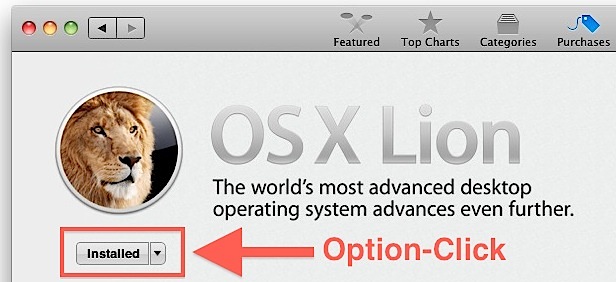
Need to redownload Mac OS X Lion from the Mac App Store? If you plan on making an install drive but you already upgraded to Lion, you’ll need to redownload the Installer so that you can extract the DMG file. This is the sure fire way to do it, in short, hold the Option key for everything:
- Open the Mac App Store
- Hold the Option key and click on “Purchases”
- Option-click on “OS X Lion” from the purchased app list
- “Installed’ should now say “Install” which allows you to re-download OS X Lion, otherwise you can Option-click again on the “Install” button to start re-downloading OS X Lion, shown in the screenshot above
Some users have trouble with that method, and instead they can try holding Option while launching the App Store in addition to when clicking on the greyed out installer next to OS X Lion, allowing you to download again. Option-clicking on OS X Lion from Purchases and then the “Install” button from the OS X Lion App Store page hasn’t failed us, but there do seem to be conflicting reports.
If you already bought Lion, you should not be charged twice for any additional downloads of Lion. If you’re already running OS X Lion and you do this, you’ll get a pop-up warning that says “A newer version of this app is already installed on this computer” but you can click again and download anyway.
This is the same trick you use to install Lion final over the GM build (they are the same build number unless you have a 2011 MacBook Air or Mini), and really the primary purpose of this is so that you can make a Lion install drive or use the recently available easy Lion Disk Maker tool. We probably should have posted this much earlier to clear up any potential confusion, but better late than never right?
This is the same trick you use to install Lion final over the GM build (they are the same build number unless you have a 2011 MacBook Air or Mini), and really the primary purpose of this is so that you can make a Lion install drive or use the recently available easy Lion Disk Maker tool. We probably should have posted this much earlier to clear up any potential confusion, but better late than never right?
Thanks to our commenters for the reminder
Update: The instructions have been clarified to hopefully alleviate some of the confusion a few commenters have had. This tip has been verified multiple times on different Macs with both OS X Lion and Snow Leopard, here is a screenshot of OS X Lion re-downloading from the App Store within Mac OS X Lion:
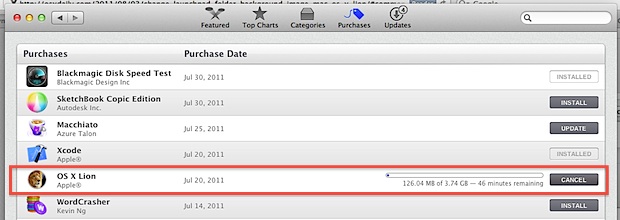
In other words, it works, we promise! Option-click that Install button!
[Source: osxdaily]
Subscribe to:
Comments (Atom)









































