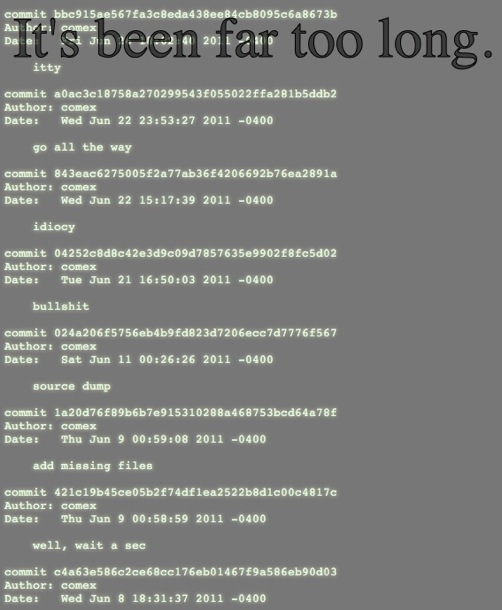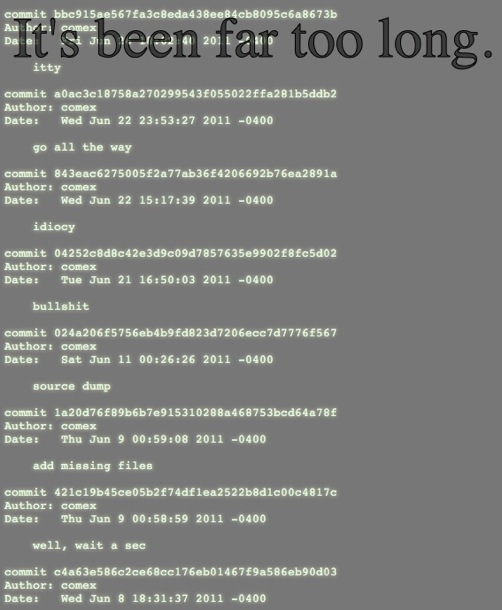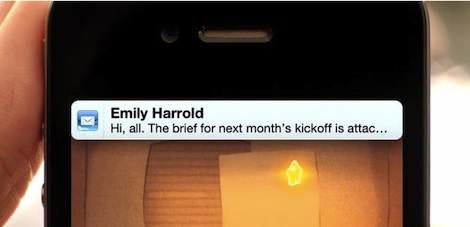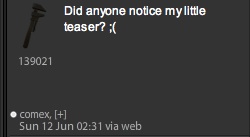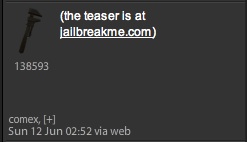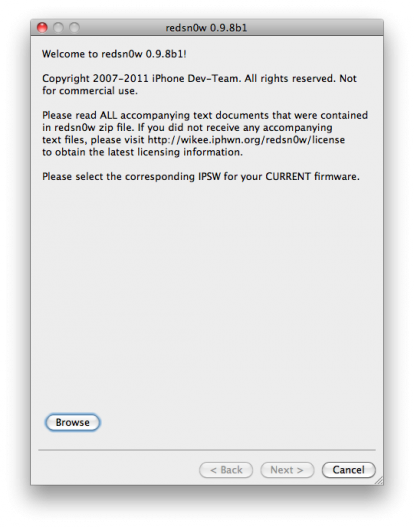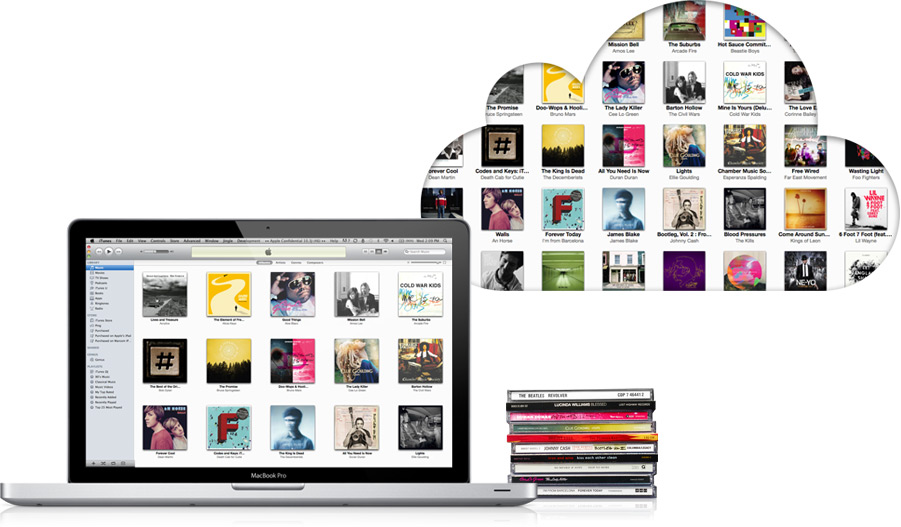All useful tweaks on Cydia Free/Paid Collection.
 Free Tweaks:
Free Tweaks:
1. AlarmDisplay - Add a badge to your Clock.app with how many active alarms, total alarms
2. Browser Changer - Open links in 3rd-party browser, instead of Safari. Configurable. Toggle in SBSettings.
3. Call InfoFields - Add extra field to incoming call display. iPhone only.
4. CyDelete - Delete Cydia packages from SpringBoard, just like App Store applications!
5. Direct Closer - Adds red cross on multitask icons.
6. Direct Control - show ipod controls first in switcher
7. Enable Usage ipt - Enables Usage on iPod Touch
8. EnhancedTabs - Makes Safari's tabs much better
9. FaceBreak - Enable FaceTime over 3G with FaceBreak!
10. Fast Copy - removes copy/paste menu choice delay
11. Featuers - Enable Multitasking/HomeScreen-Wallpaper/Precentage Battery/Unified iPod
12. Five icon Dock - Put Five apps on your Dock
13. Five Icon Switcher - Five icons in the multitasking switcher!
14. Five-column SpringBoard - 5X4 SpringBoard Apps
15. FolderCloser - Auto-close folders after app launch
16. GC Patcher - iPhone3G - Enables game detection for Game Center
17. HDREnabler - Enables HDR on iPod Touch 4G
18. LiveClock - Animated Clock icon on homescreen
19. LockSeconds - Second on lockscreen
20. Lock info - Customize your lockscreen with calendar
21. LockScreen Clock Hide - Hide your clock in lock screen and put them on status bar
22. MiddleWhat - enable FaceTime for region-locked phones
23. Multitasking Time : Add wifi/Time/battery on switcher bar
24. No Bookmarks - Stop Safari from automatically showing bookmarks.
25. No Folder Badges - Hides the folder badges.
26. NoAccessorySplash iOS4
27. NoLockScreen - Disables the lock screen intelligently.
28. Remove Background - Remove all apps from the task switcher.
29. Retinasizer - Enhance 3D games for high-rez display
30. SB Hidden StatusBar
31. ShakeToUndo Killer - Disables the Shake-To-Undo dialog
32. Simple Background - Perspective wallpaper on homescreen
33. Six icon Dock - Put six apps on your Dock
34. SwitcherMod - cool improvements for the app switcher
35. SwitcherPlus - Task switcher from Lockscreen & extras
36. Tab+ - More tabs for Safari.
37. User Agent Faker - Fakes the User Agent of the device.
38. YourTube 2 + MXTube - Download Videos from YouTube.App
39. 1*1 Springboard - This tweak is perfect for an iNav theme. With this Tweak every Springboard page will have only one icon in the middle of the page. No Blank Icons are needed.
40. Browser Changer : set your defult Web Browser
41. Enable Usage : For iPod touch
42. Enhanced Tabs : Make safari work the way you want
43. Fast Copy : make your copy/paste menu show faster
44. Features : Enable HomeScreen/Multitasking on iPhone 3G and iPod 2G works as a theme in WinterBoard
45. Five Icon Switcher : Show five icons in switcher bar(needs native multitasking)
46. HDREnabler : Enables HDR on ipod touch 4G
47. LiveClock : Shows live clock on clock.app
48. Lock Seconds : show seconds in lock screen
49. Lock info : customize you lock screen as you wish
50. LockScreen Clock hide : hide LockScreen Clock
51. MiddleWhat : Enable FaceTime on iPhone 4 or iPod Touch 4G in regions that apple doesn't support
52. MultiTasking Time : show time/wifi/Battery in your switcher bar
53. No BookMarks : Stop Safari from opening bookmarks when you open safari
54. NoAccessorySplash iOS4 : Fix AccessoryConnected
55. NoLockScreen : disable lock screen or enable it using sbsettings
56. Popup Blocker : block annoyying alert popups on your iphone
57. RemoveBackground : remove all apps that working in the background with on click
58. AllPlay : iOS4.2.1 Adds airplay to 3rd-party apps
59. Tabs+ : More tabs for safari
60. User Agent Faker : fake website about your browser
61. YourTube 2 : Download Youtube.app videos in both high/low res
62. iBluever Demo : allows you to connect your iPod to internet with your mobile phone via bluetooth doesn't save the connection
63. iSHSHit : Save your shsh blobs right from your device
64. Action menu - Adds actions to the action menu
65. Activator - Activate apps via gestures, buttons and shortcuts
66. AptBackup - Backup and restore your cydia apps for upgrades and iTunes restores.
67. Backgrounder - Enable and manage backgrounding as apple multitasking
68. BossPaper - Customizable Wallpaper app. similar to Winterboard. Show your wallpapers in a slideshow.
69. Categories - Move your springboard icons into folders!
70. Fuzzyband - A safer way to upgrade or downgrade your 3G baseband.
71. IncarcerApp - Disable Home button to lock-in an app. Uses Activator.
72. LastApp - Quickly switch to previous application.
73. Lockdown - Password protect your applications with Lockdown.
74. ProSwitcher - Palm Pre-styled application switcher
75. Remove Recents - Remove recents from task switcher on iOS4
76. Rotation Inhibitor - Rotation Inhibitor with toggle for SBSettings
77. Move common toggles directly into springboard where they're always there!
78. SpringJumps - Quick-jump to different SpringBoard pages
79. SprintBoard - Move faster through home screens simply sliding your finger like in Contacts.
80. 20 Second Lock Screen - Makes the lock screen stay on for 20 seconds instead of 5 seconds. Mobile substrate plugin.
81. WinterBoard : change your itouch/iphone theme
All Are Paid Tweaks:
1. ActionMenuPlus : Additional actions for action menu such as : History,Favorite,Lookup,lookdown,Translate,Diction ary-$2.9
2. AppSwitcherVolume : Show Volume slider on the now playingBar(needs native multitasking)-$0.99
3. AttachmentSaver : Save attachment that are in your inbox in Mail.app-$3
4. DirectCloserPro : Close apps easily in tasks switcher (needs native multitasking)-$1
5. Auto 3G : Turn off your 3G on lock-$5.99
6. EZDecline : Decline/Accept Buttons from a calll even when your iphone currently asleep/locked-$0.99
7. FaceBreak : Enable FaceTime over 3G-$1.49
8. FolderEnhancer : Improves and extends iOS4 Folders-$2.49
9. FullScreen for safari : run safari in full screen mode-$1.99
10. GPower Pro : Show reboot and respring with Turn off slide when u hold lock/sleep button-$0.99
11. Grid Lock : Put your apps wherever u want
12. Home page in safari : choose your homepage in safari-$0.99
13. iControl : Control your wifi/3G/2G/BT to save Battery-$4.99
14. infiniBoard: Vertically scroll your home screen pages-$1.99
15. infiniDock : Scroll your dock with infinite apps and folders-$0.99
16. infinifolders : infinite apps in folders with verticle scrolling-$1.99
17. Mark Read : Mark Read or unread your inbox messages in Mail.app-$1.99
18. MultiCleaner : close yourapp completely by holding home button-$0.99
19. PagePreview : slide to any page with one move by just dragging your finger on the page indicator dots-$1.74
20. PlayAwake : Put any song in alarm in Colck.app-$1.99
21. ShakeToUndoKiller : kill shake to undo feature-$0.99
22. Synchronicity : Work on your iphone while itunes sync-$2
23. iBluever : allows you to connect your iPod to internet with your mobile phone via bluetooth-$5
24. Safari Download manager - download any file using MobileSafari.app-$5
25. ScrollingBoard : Same as infiniDock and infinifolders-$1.49
26. AskToSend : Confirms before sending SMS/Mail-$0.99
27. CallLock : Locks your iphone screen during call-$0.99
28. HideEmAll : Hide and recover your photos/messages-0.99
29. iPicMyContacts : Show contacts pics next to names-$1.29
30. ListLauncher : Scrolling list of all your apps for quick find-$0.99
31. BluSelect : Rapid Bluetooth configuration from anywhere-$??
32. GroupSend : Send messages to a group of people-$1.49
33. LockDown Pro : Lock your apps the way you want-$1.99
34. MyWi 4.0 : Internet tethering-$19.99
35. SBRotator for 4.x : Rotate your SpringBoard in all 4 orientation-$1.99
36. Shrink : Shrink your apps down-$??
37. PkgBackUp : Backup and restore your cydia apps for upgrades and iTunes restores-$7.99
Any more suggestions?