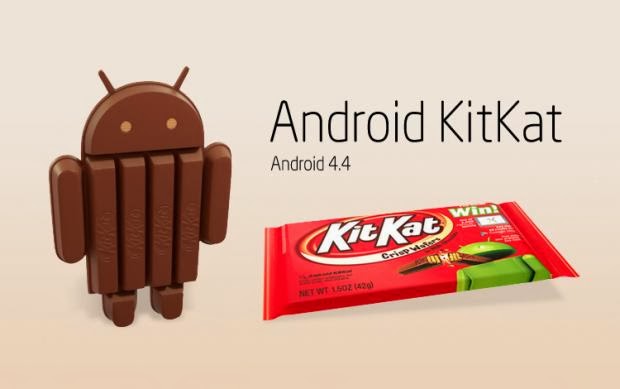Preparatory Steps
- Ensure that you have the original USB cable for your Nexus 7 (2013). However, a duplicate might also work
- Charge your device to at least 85% so it doesn’t turn off during the Android 4.4 installation
- Enable USB debugging on your Nexus 7 (2013) by going to Settings > Developer Options > USB debugging
- Make sure you have all the USB drivers installed on your computer to support your device
- After you’ve completed all the prepatory steps, make the following downloads
Downloads
Steps to Install Android 4.4 KitKat on Google Nexus 7 (2013) (CWM Recovery method)
Step 1 - After you’ve downloaded the above listed zip files, connect your computer to your Nexus 7 and move both the zip files to your phone’s root storage (in plain sight, not in any folder)
Step 2 - Now disconnect your device and boot it into recovery mode by first turning it off and then on again by pressing Volume Up + Volume Down + Power buttons together
Step 3 - Now that you’re in CWM recovery, select Data Wipeout / Factory reset option and wipe the data. Next, select the Wipe Cache and then Dalvik cache from the Advanced Option
Step 4 - Now go back to the recovery menu and select the Install Zip from SD Card option. Now choose the Android 4.4 AOSP zip file and install it. After that completes, do the same for the GApps zip file and install it.
Step 5 - After that’s done, select the +++Go Back++++ option and click on Reboot system now
Steps to Install Android 4.4 KitKat on Google Nexus 7 (2013) (TWRP Recovery method)
Step 1 - After you’ve downloaded the above listed zip files, connect your computer to your nexus 7 (2013) and move both the zip files to your phone’s root storage (in plain sight, not in any folder)
Step 2 - You may now disconnect your device and boot it into recovery mode by first turning it off and then on again by pressing Volume Up + Volume Down + Power buttons together
Step 3 - Now that you’re in CWM recovery, select Data Wipeout option and wipe the data. Next, select the Wipe Cache and then Dalvik cache from the Advanced Option
Step 4 - Now go back to the recovery menu and select the Install option. Now choose the Android 4.4 AOSP ROM zip file and install it. After that completes, do the same for the GApps zip file and install it.
Step 5 - After that’s done, go back to the recovery menu and click on Reboot
You have now successfully updated your device to the latest Android 4.4 KitKat firmware.